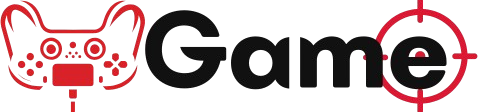Creating the ultimate PlayStation gaming setup goes beyond just having the latest console and a big screen. To truly enhance your gaming experience, you need to optimize your settings for performance, visuals, and comfort. In this post, we’ll explore the best settings to consider for your PlayStation gaming setup, ensuring you get the most out of your gaming sessions.
1. Display Settings
Resolution and Refresh Rate:
- 4K Resolution: If you have a PlayStation 5 and a 4K TV, make sure to set your resolution to 4K for stunning visuals. Go to Settings > Screen and Video > Video Output and select 4K.
- Refresh Rate: If your TV supports it, enable 120Hz for smoother gameplay. This is especially beneficial for fast-paced games. Check under Settings > Screen and Video > Video Output > 120Hz Output.
HDR Settings:
- Enable HDR: High Dynamic Range (HDR) enhances color and contrast. Ensure HDR is enabled in your settings and on your TV. Go to Settings > Screen and Video > Video Output > HDR and set it to “On When Supported.”
Adjusting Screen Size:
- Make sure your screen size is set correctly to avoid any cut-off visuals. Go to Settings > Screen and Video > Display Area Settings and adjust the borders to fit your screen perfectly.
2. Audio Settings
Audio Output:
- Select the Right Output Device: Depending on whether you’re using a headset or TV speakers, go to Settings > Sound > Audio Output and select your preferred device.
- 3D Audio: If you have a compatible headset, enable 3D Audio for an immersive sound experience. This can be found under Settings > Sound > Audio Output > 3D Audio.
Adjusting Volume Levels:
- Customize the volume levels for different audio sources. You can adjust the game and chat audio balance if you’re using a headset, ensuring you hear everything clearly.
3. Controller Settings
Adjusting Sensitivity:
- For first-person shooters or competitive games, adjusting your controller sensitivity can make a significant difference. Go to Settings > Accessories > Controllers and tweak the sensitivity settings to your preference.
Vibration Settings:
- Some players prefer a more immersive experience with controller vibrations, while others find it distracting. You can adjust the vibration intensity or turn it off entirely under Settings > Accessories > Controllers > Vibration Intensity.
4. Network Settings
Wired vs. Wireless:
- For the best online gaming experience, consider using a wired Ethernet connection. If you must use Wi-Fi, ensure your router is close to your console for a strong signal.
NAT Type:
- Check your NAT type for online gaming. A NAT Type 1 (Open) is ideal for the best connectivity. You can check this under Settings > Network > View Connection Status.
5. Game Settings
Performance vs. Quality Mode:
- Many games offer a choice between performance mode (higher frame rates) and quality mode (better graphics). Choose the mode that suits your gaming style. This can usually be adjusted in the game’s settings menu.
Accessibility Features:
- Don’t forget to explore the accessibility settings available in many games. Features like colorblind modes, text-to-speech, and customizable controls can enhance your gaming experience.
6. Comfort and Ergonomics
Seating Position:
- Ensure your gaming chair is comfortable and positioned at the right distance from the screen. Ideally, you should be sitting about 1.5 to 2 times the diagonal size of your screen away.
Lighting:
- Consider ambient lighting to reduce eye strain. Bias lighting behind your TV or using smart bulbs can create a more comfortable gaming environment.
Conclusion
Optimizing your PlayStation gaming setup involves fine-tuning various settings to enhance your overall experience. By adjusting display and audio settings, customizing controller preferences, ensuring a stable network connection, and creating a comfortable environment, you can elevate your gaming sessions to new heights. Take the time to explore these settings and find what works best for you—happy gaming!